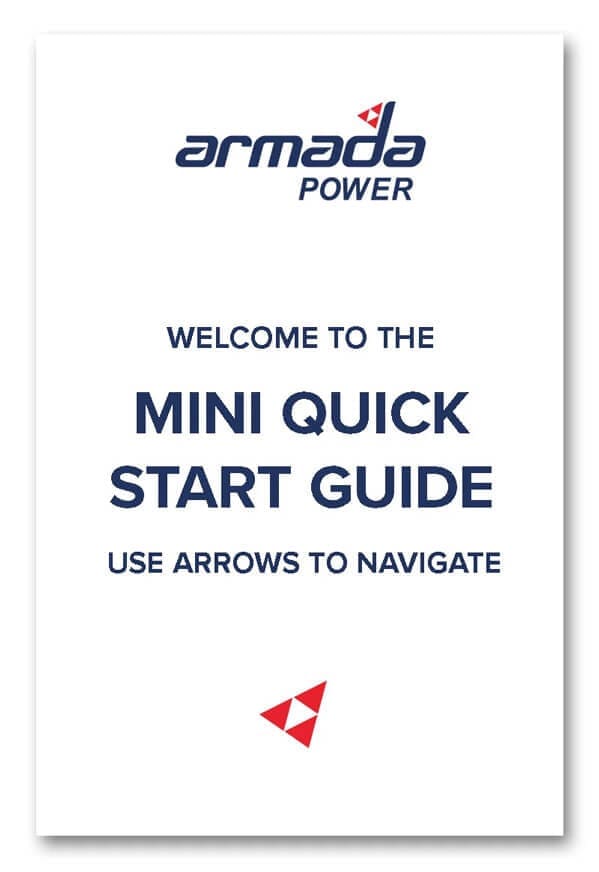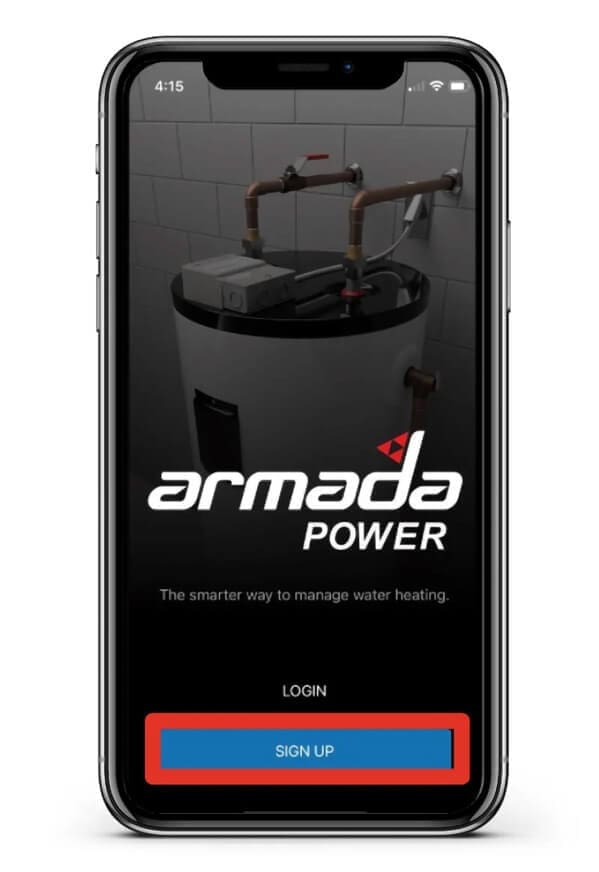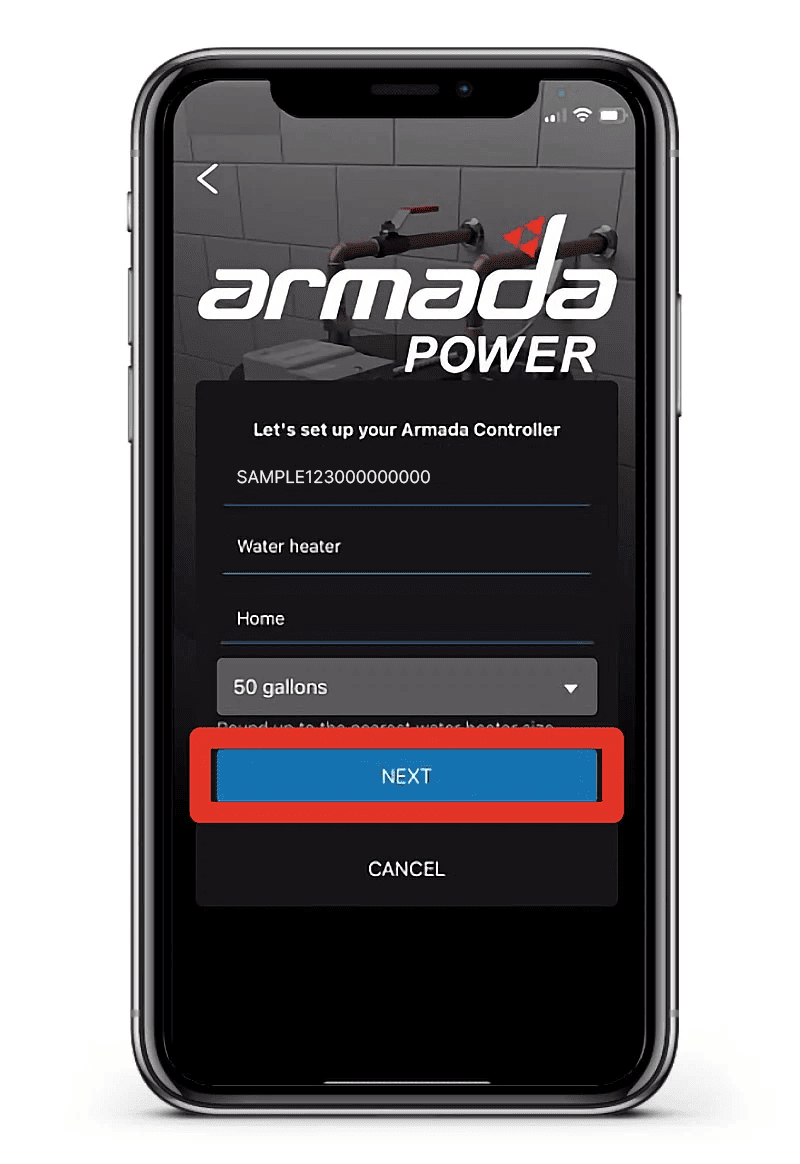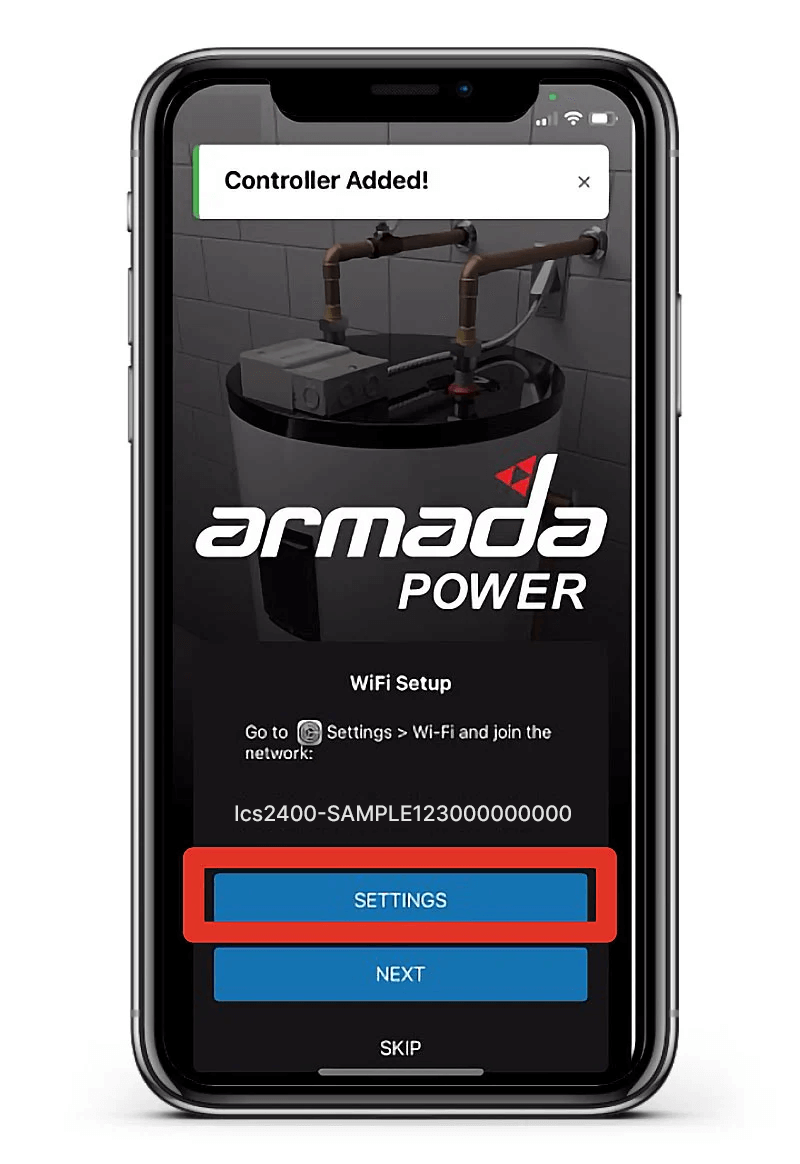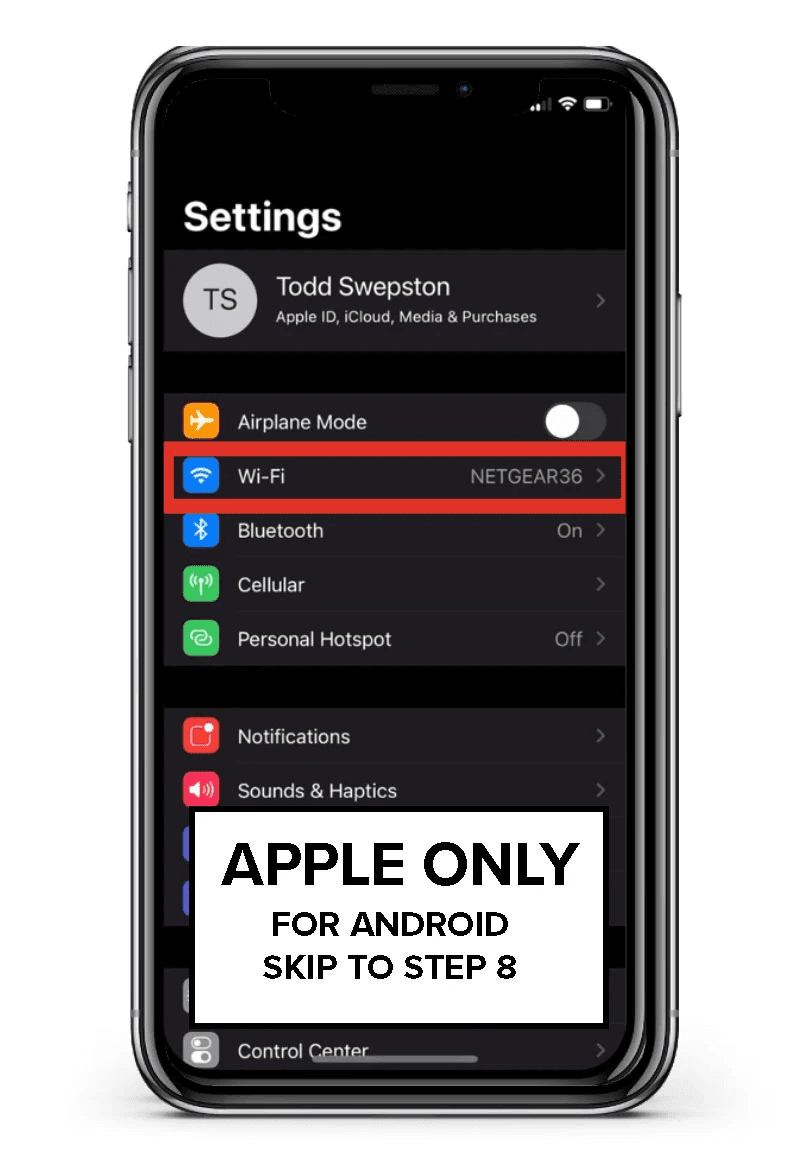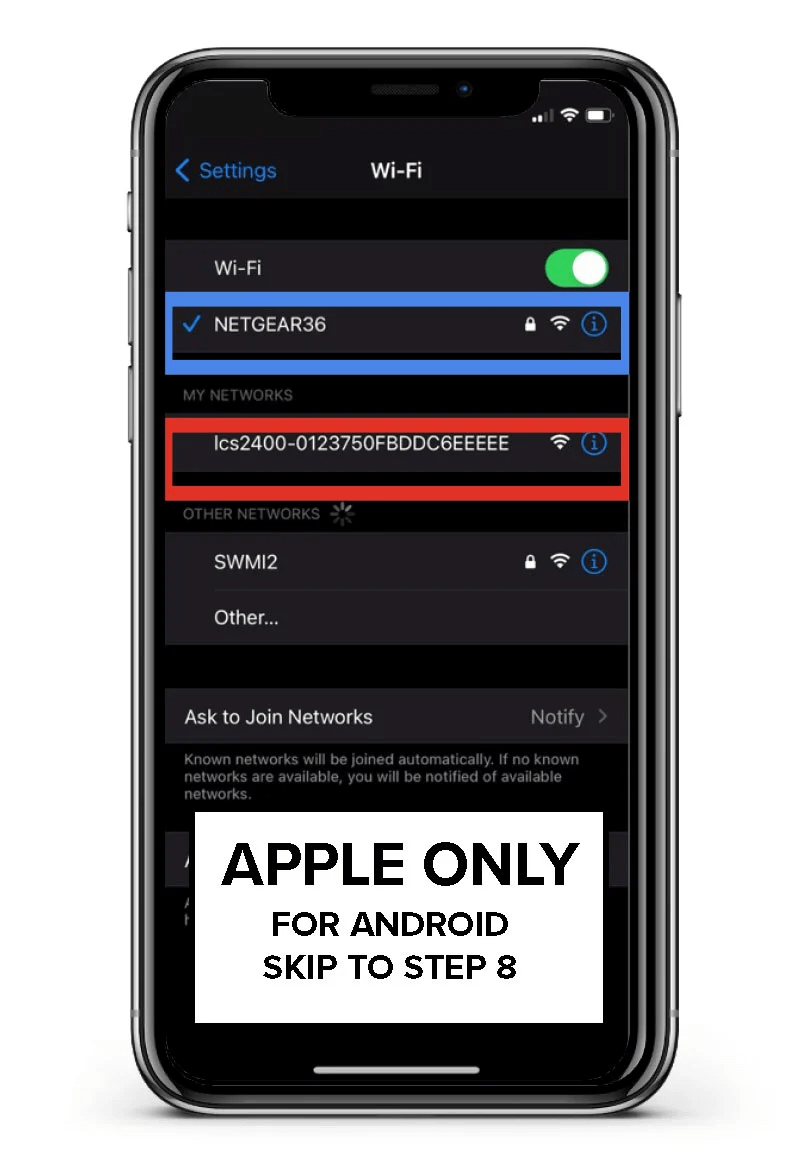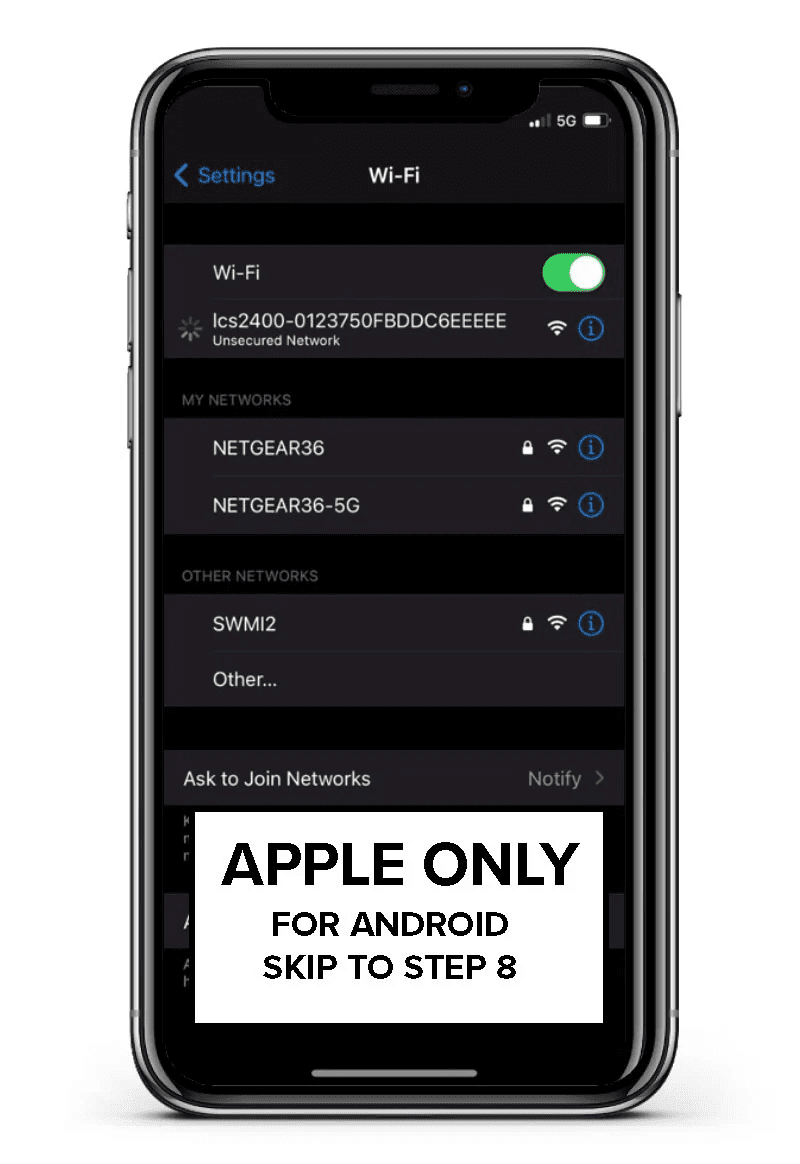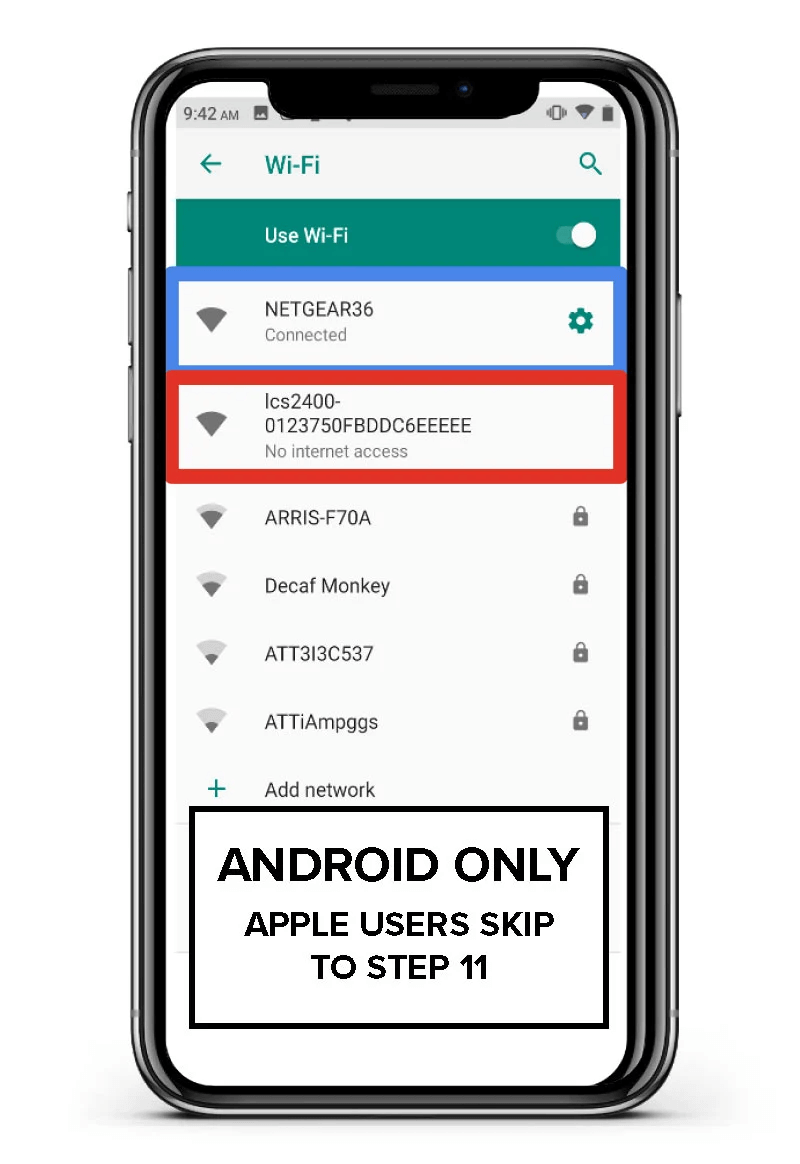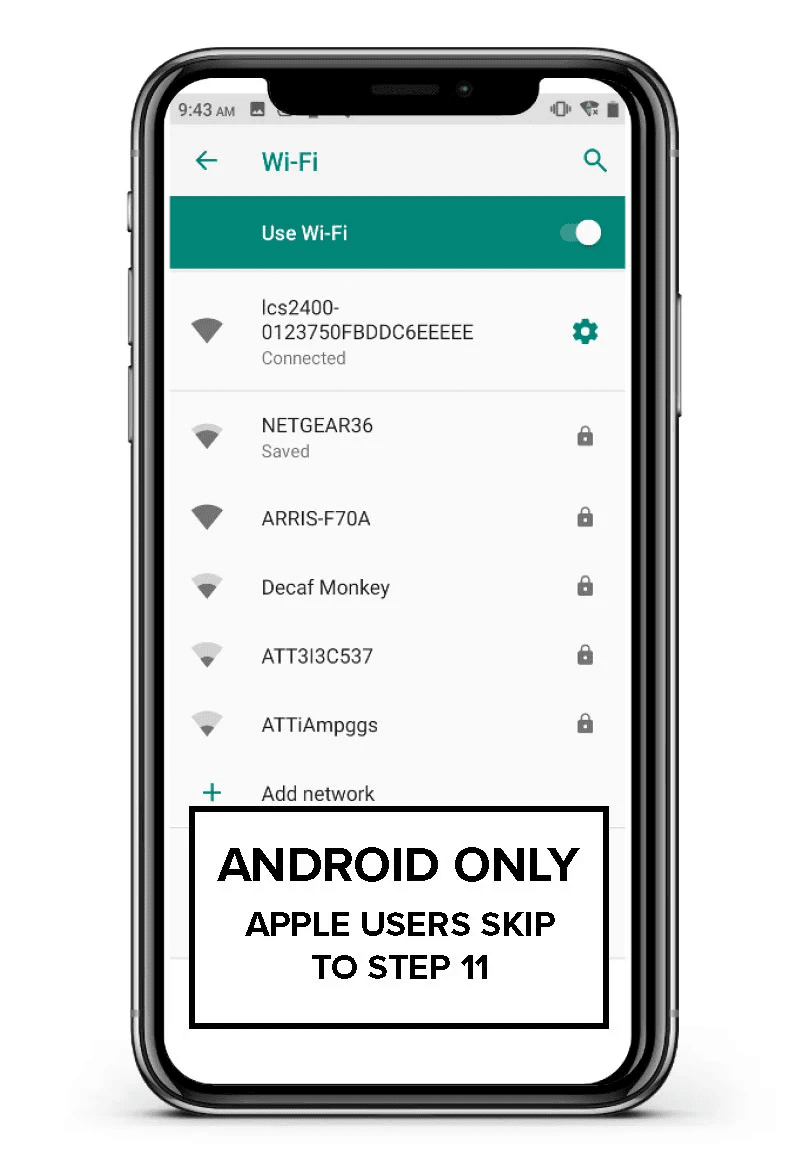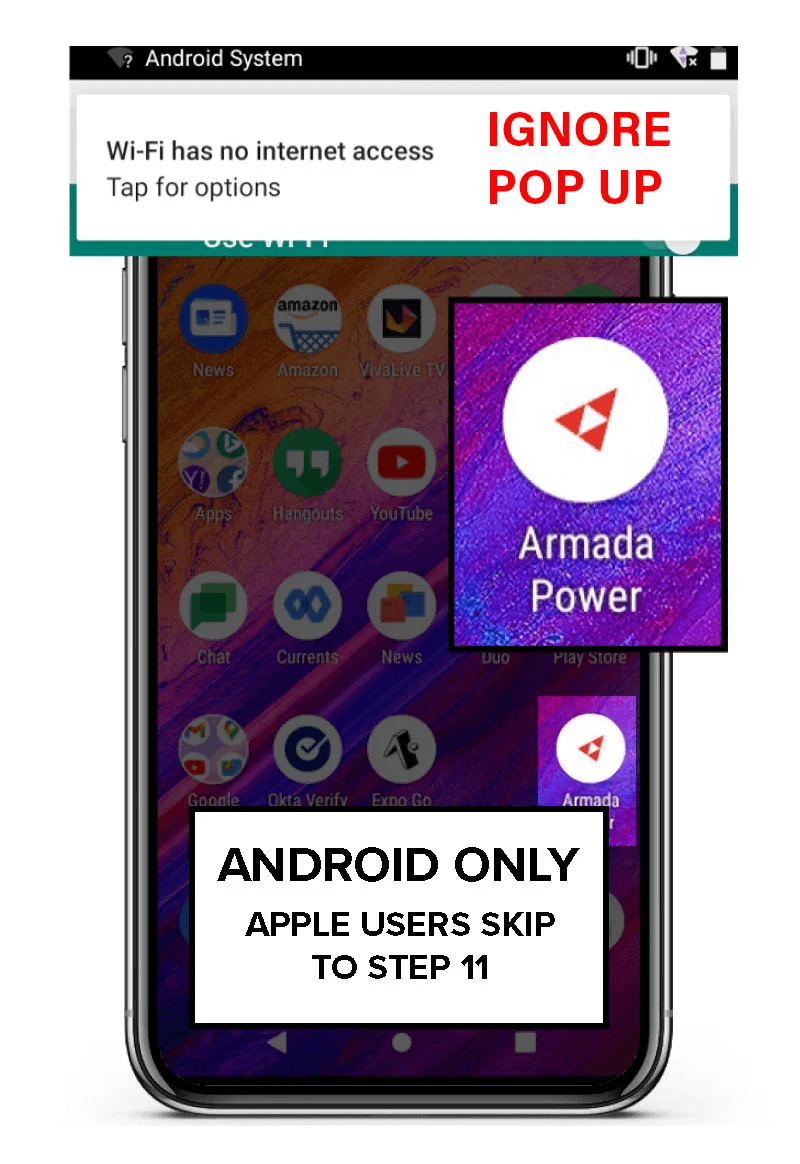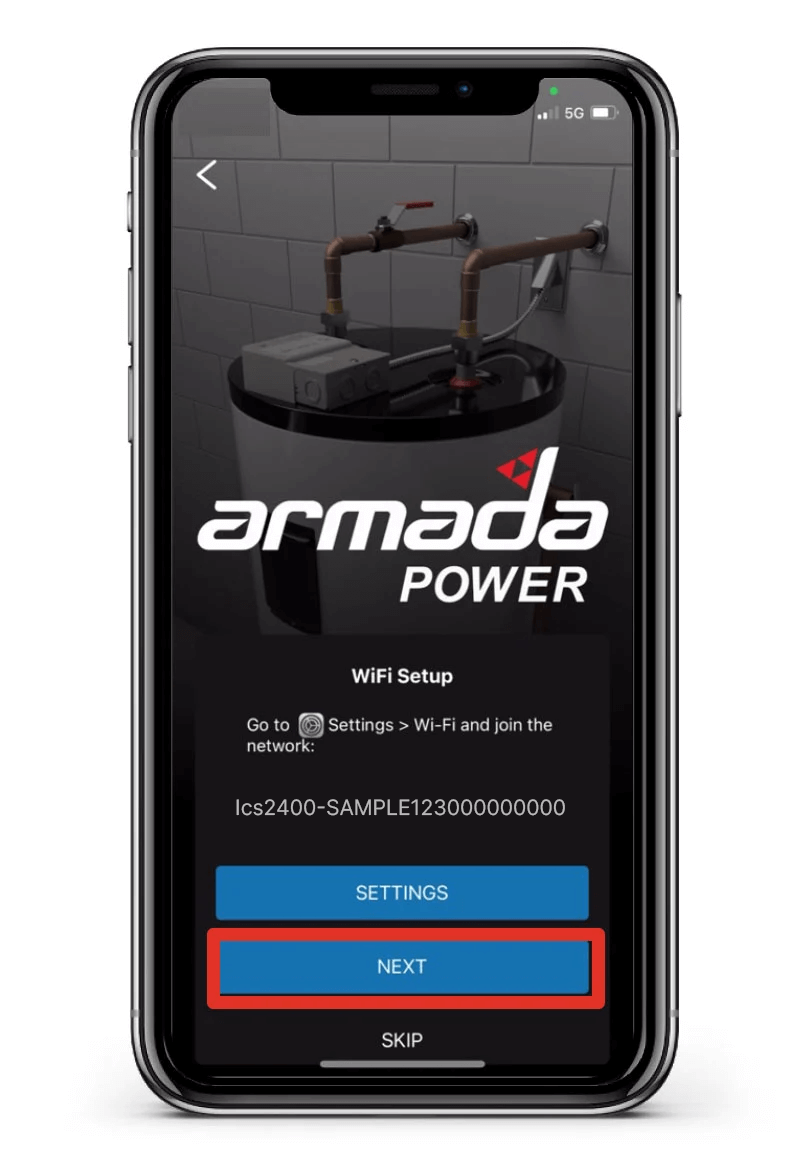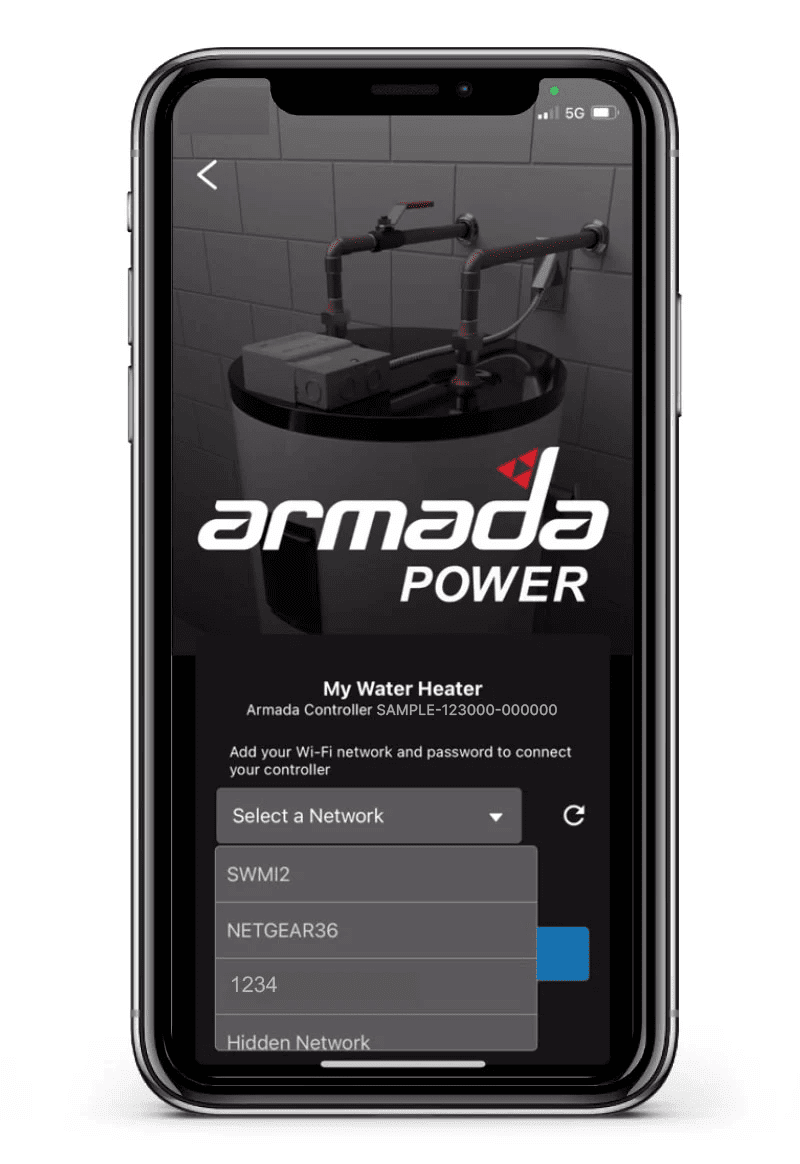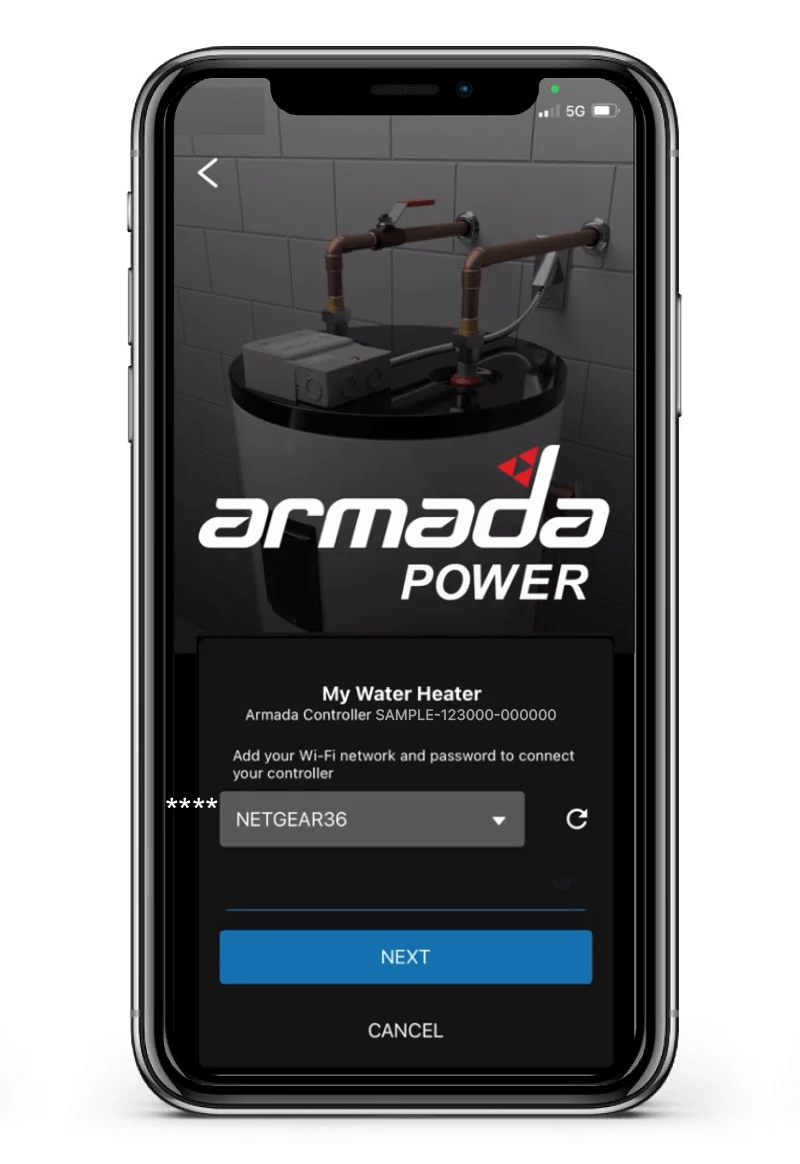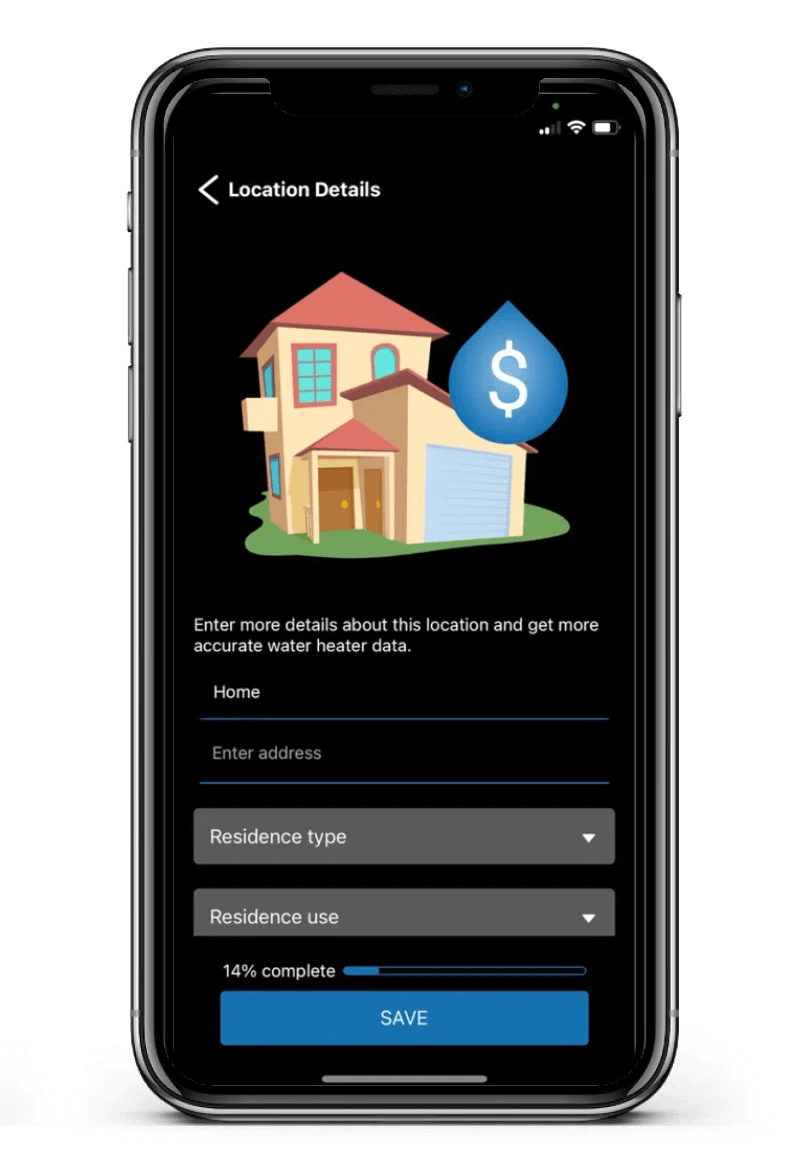Setting Up Your Armada Power Optimizer
Don’t wait! It takes only minutes to start enjoying the benefits of your home’s newest smart appliance. Follow these simple steps to connect the Armada Power Optimizer, and tap into the power of smart water heating for you and your family.
Get the Most Out of Your Smart Water Heater
Download the complete “Quick Start Guide” or keep scrolling to get details about using the mobile app to view current settings, get water heater insights set up vacation mode, alerts, notifications, and more.
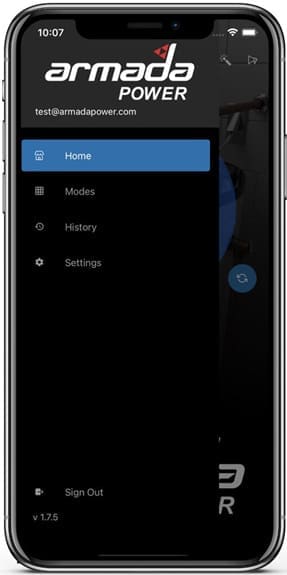
Menu
Tap the menu button in the upper right hand corner
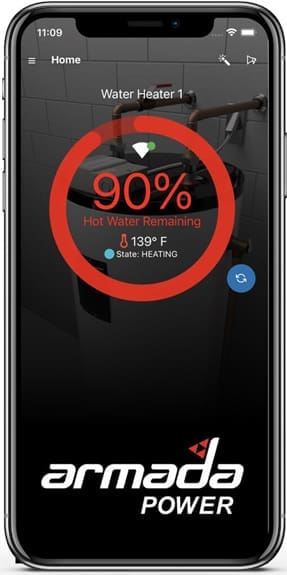
Home
View the status of your water heater
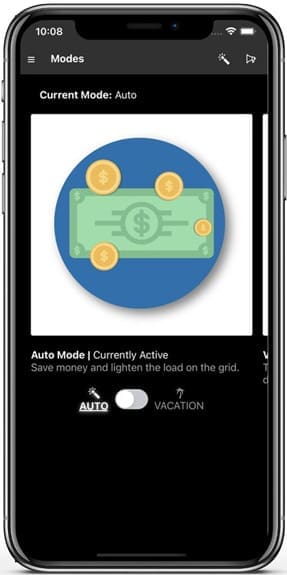
Modes
Switch between auto and vacation modes
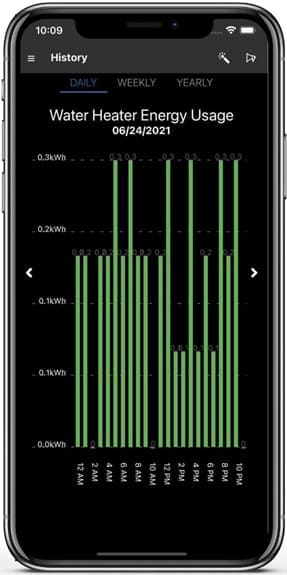
History
View your hot water usage history
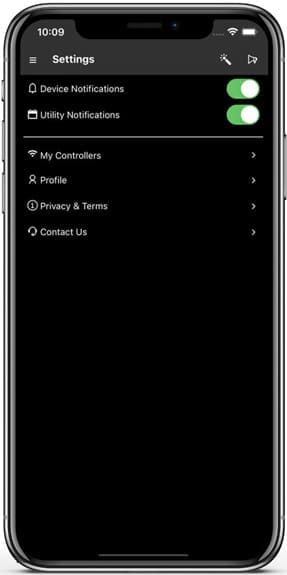
Settings
View and update your settings
Home Screen
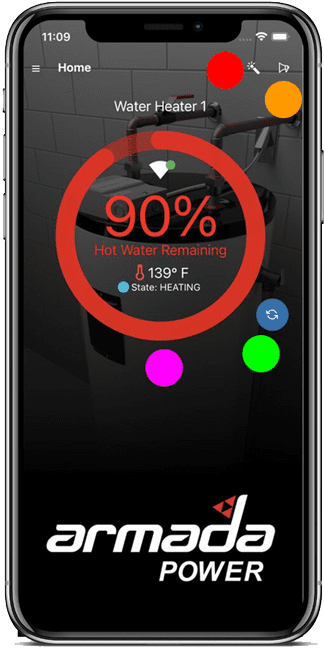
Modes – Wand Icon
- Shows the current mode set on the modes page
- Tap the icon to navigate to the modes page
- The modes page can also be accessed through the menu
Notifications – Bullhorn Icon
- Tap the icon to navigate to the notifications page
- A red indicator will appear on the upper right of the icon to indicate new notifications
Update – Circular Arrows Icon
- Your water heater’s status refreshes every minute automatically
- If you’d like to see your water heater’s status immediately, tap the refresh button on the bottom right
States – The Large Middle Graphic Display
- Unknown – no connector or state not set
- Malfunction – the controller is in a state that indicates failure or in maintenance mode
- Heating – the controller is in the “load on” state
- Vacation Mode – set to vacation mode
- Scheduled Curtailment – curtailment event in progress (not opted out)
- Ready – SoC full cutout or SoC above 0% (software)
- Grid Support – device off (likely due to FR command or featherback)
Auto Mode Screen
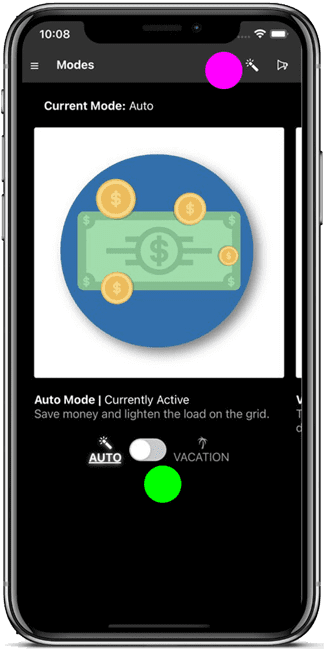
Mode – Wand Icon
- When you change modes, the Modes icon in the header changes
- You can tap the Modes icon in the header to go straight to the Modes page
Mode – Toggle Switch
- Switch to Auto mode or Vacation mode
- Auto mode saves you money and lightens the load on the electrical grid
- Vacation mode turns your water heater off
Vacation Mode Screen
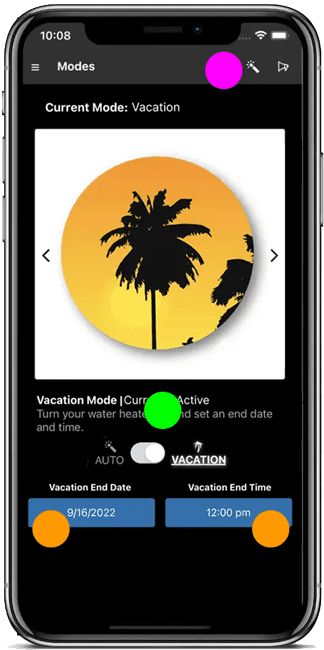
Mode – Wand Icon
- When you change modes, the Modes icon in the header changes
- You can tap the Modes icon in the header to go straight to the Modes page
Mode – Toggle Switch
- Switch to Auto mode or Vacation mode
- Auto mode saves you money and lightens the load on the electrical grid
- Vacation mode turns your water heater off
Vacation Timing
- You can choose your own end date and time for vacation mode
- By default, it’s set to expire in 7 days at midnight
History Screen
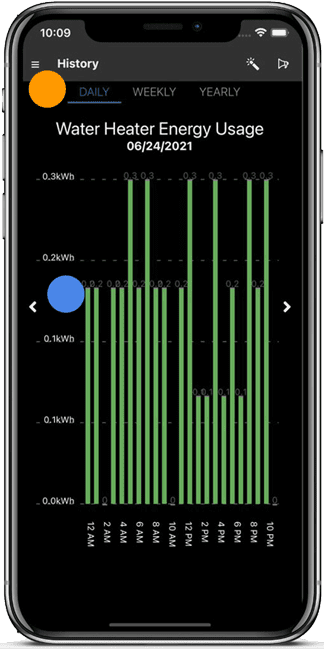
History – Calendar Selection
- Access your device usage history in daily, weekly, and yearly views
Data View
- View current and previous history
Settings Screen
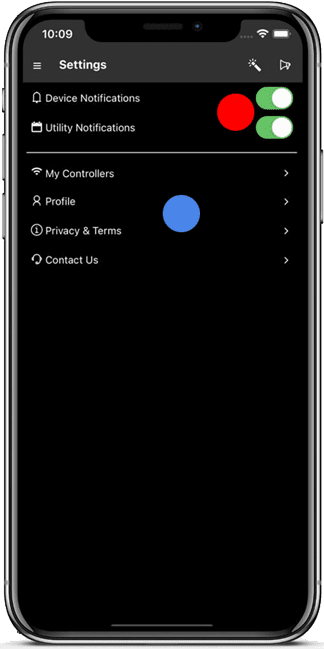
Turn Notifications On and Off
- Device Notifications – notifications that you receive from your
water heater - Utility Notifications – notifications that you receive from your
electric utility provider
Manage Your Settings
- My Controllers – View, edit, and add locations and controllers
- Profile – Review and edit your profile
- Privacy and Terms – Review the privacy policy and the terms and conditions
- Contact Us – Contact Armada Power to give feedback and report issues